How to Install/Update and Remove/Uninstall VIB on VMware ESXi
- sicnarflatosa
- Jun 20, 2022
- 2 min read
Prerequisites:
- Determine whether the update requires the host to be in maintenance mode or to be rebooted. If necessary, place the host in maintenance mode.
- To ensure that the boot disk is not actively in use when you use ESXCLI to update or upgrade the host, put the host manually in maintenance mode.
Note: VIBs that you can install with a live install do not require the host to be rebooted, but might require the host to be placed in maintenance mode. Other VIBs and profiles might require the host to be rebooted after the installation or update.
Note: Make sure ESXi Shell and SSH services both running so that you can SSH console and login to WINSCP
To download the driver/VIB please follow below:
- Navigate to the VMware Compatibility Guide https://www.vmware.com/resources/compatibility/search.php?deviceCategory=io > IO Devices section.
- Apply filters to locate the IO device for which you want to upgrade the driver and open the device page. For more information, see Determining Network/Storage firmware and driver version in ESXi (1027206).
- Look through the list for the version of ESXi you are running. VMware recommends installing the latest certified driver whenever possible.
- Click the plus beside the version and click the link under footnotes to open the driver download page.
- Download the driver bundle to your local system.
Steps to Install/Update VIB on VMware ESXi:
- Set the ESXi in maintenance mode (You can do this via GUI Webclient or SSH like the sample below)
- Run vim-cmd hostsvc/maintenance_mode_enter

- After downloaded the VIB, Login to the WINSCP and copy the file to the local or shared datastore


- Verify.
- Navigate to the path or folder where the VIB copied
Run cd /vmfs/volumes/DATASTORE/VIB.zip
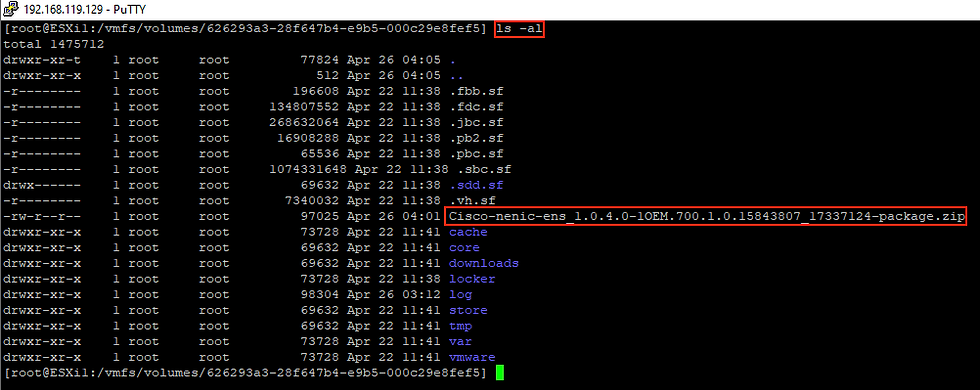
- Unzip the package. Run unzip Cisco-nenic-ens_1.0.4.0-1OEM.700.1.0.15843807_17337124-package.zip

- To Install
Run esxcli software vib install -d "/vmfs/volumes/OSDATA-626293a3-28f647b4-e9b5-000c29e8fef5/Cisco-nenic-ens_1.0.4.0-1OEM.700.1.0.15843807_17337124.zip"

- To Update
Run esxcli software vib update -d "/vmfs/volumes/OSDATA-626293a3-28f647b4-e9b5-000c29e8fef5/Cisco-nenic-ens_1.0.4.0-1OEM.700.1.0.15843807_17337124.zip"
- After the Successful VIB Install/Upgrade reboot the ESXi
- Once the system comes back up again, exit maintenance mode by entering the following in the ESX Console: vim-cmd hostsvc/maintenance_mode_exit
- Now you've successfully Install/Update the VIB

- To verify the newly installed VIB Run esxcli software vib list or esxcli software vib list | grep enic


Steps to Remove/Uninstall VIB on VMware ESXi:
- Set the ESXi in maintenance mode (You can do this via GUI Webclient or SSH like the sample below)
- Run vim-cmd hostsvc/maintenance_mode_enter

- To check the VIB need to remove/uninstall Run esxcli software vib list
- In this example we will remove the VIB nenic-ens

- To remove Run esxcli software vib remove -n nenic-ens

- After successfully removed/uninstall the VIB reboot the ESXi
- Once the system comes back up again, exit maintenance mode by entering the following in the ESX Console: vim-cmd hostsvc/maintenance_mode_exit

- To verify the remove/uninstalled VIB Run esxcli software vib list
- Now we can see here the nenic-ens VIB is not installed to the ESXi

- I hope this knowledge sharing help you, please share this to your team. sharing is caring :)
Reference VMware KB https://kb.vmware.com/s/article/2005205





Comments