Process to patch or upgrade VMware vRealize Operations Manager (vROps)
- sicnarflatosa
- Mar 31, 2022
- 1 min read
Updated: Apr 1, 2022
Steps to Upgrade:
- To upgrade vRealize Operations Manager to the latest version please follow the below steps (at first please take a snapshot of vROps VM).
- Download upgrade assessment tool (Filename: APUAT-8.1.0.15796701.pak)
Goal is to upgrade 7.5 version to 8.1 version
- Login to the vRealize Operations Manager Administration Then select Software Update > Click Install a Software Update ( Take not the veriosn is 7.5 )

- Browse the .pak file and select


- Upload the update files and Click Next

- Accept the EULA and Click Next

- Just read the release information and Click Next

- Click Install

- Installation in progress at this time

- Installation Completed ( Now the version is 8.1 )

- To verify Go to Support Tab and download the Bundle > In my example I downloaded the file to this path location E:\Temp\cluster_1601667772114_10.124.65.11\10.124.65.11_1601667772114_10.124.65.11\apuat-data\report

- Open the index.html

- Now you open the System Validation Check, make sure all are verified OK
- Then you are good to go.

Steps to Patch:
- Download OS and Product upgrade files from
The upgrade of vROps is based on two phases:
- OS upgrade - using - vRealize_Operations_Manager-VA-OS-xxx.pak.
- Product upgrade - vRealize_Operations_Manager-VA-xxx.pak.

Goal is to patch 8.1.0.15796701 version to 8.1.16522881 version
- Bing the Cluster to Offline

- Select Software Update and Click Install a Software Update

- Upload the vRealize_Operations_Manager-VA-xxx.pak

- Click Upload and wait to complete the installation
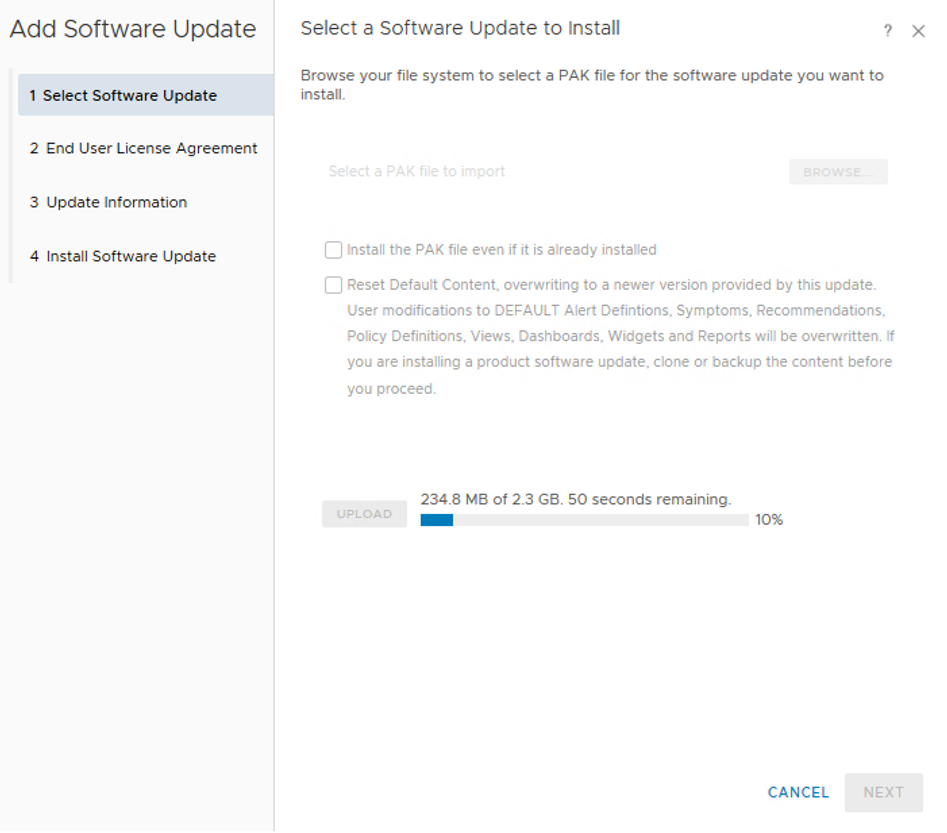
- Installation is completed

- To verify open the about tab






Comments