Collecting diagnostic information for VMware vCloud Director
- sicnarflatosa
- Jan 5, 2023
- 1 min read
This diagnostic information contains product specific logs and configuration files from the host on which the product is run. The information is gathered using a specific script or tool for each product
Procedures for obtaining diagnostic information for VMware vCloud Director
- Login to vCD or Cell through SSH as a root user
- run /opt/vmware/vcloud-director/bin/vmware-vcd-support

- Now the script is running
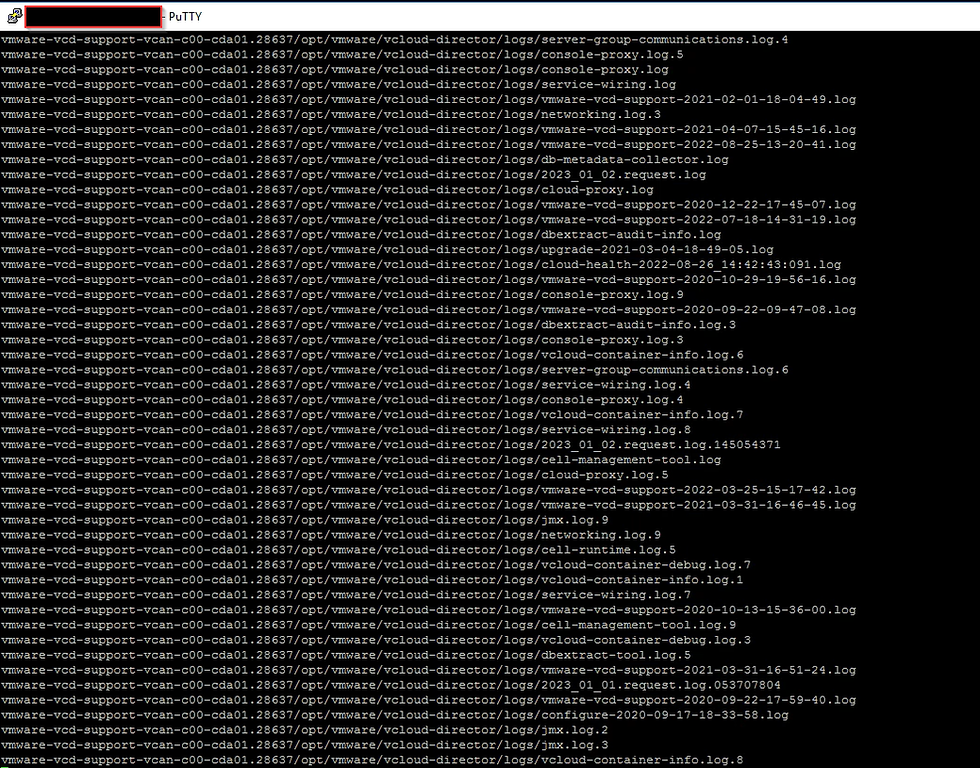
- Preparing the support files collected base on the status

- Now the script finish to run
- You can see now the vCD Logs Bundle and it is located to /root path

- To have a copy of vCD Log Bundle. Login to WINSCP as a root
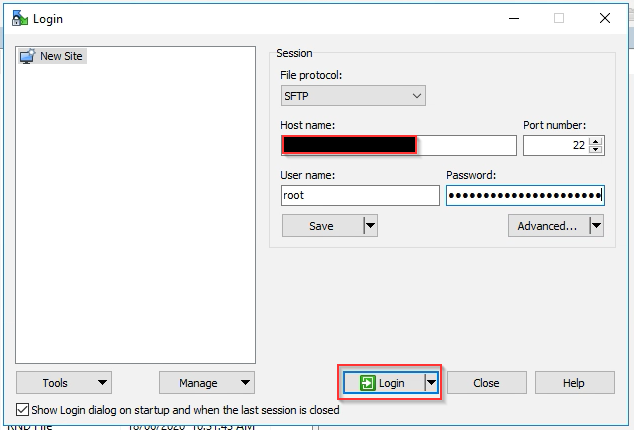
- Copy the vCD Log Bundle to you preferred location and upload to the VMware Support Site for Log analysis review

Note: The vmware-vcd-support script collects host log information as well as vCloud Director logs




Comments