How to fix vCD Cell Inactive state and Services can't start due to LV has no free space
- sicnarflatosa
- Apr 6, 2022
- 1 min read
Issue: vCD Cell Inactive state and Services can't start


Steps to fix:
- We will extend the Logical Volume (LV) from 6GB to 10GB
- SSH the Cell using root account and check the disk space by running this command df -h
- You will notice this path /dev/mapper/vg00-lv_root the usage is 100% and remaining space is 13M

- Now we need to extend that Logical Volume (LV)
- Run lsblk to Display the Disk and Logical Volume Size
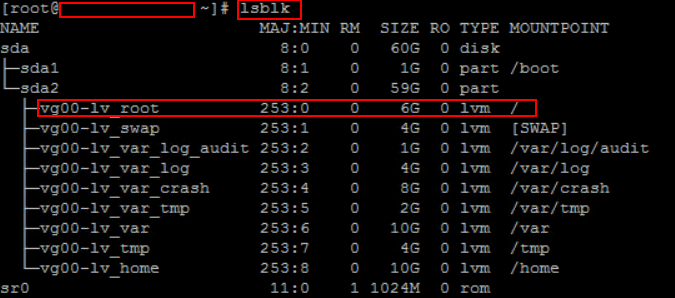
- Run vgs to Identify the Volume Group (VG), VSize and VFree ( Basically we are looking on VFree make sure you have enought size, we will get the part of it to extend the LV /dev/mapper/vg00-lv_root )

- Run lvextend -L10G /dev/mapper/vg00-lv_root to Extend the size of the Logical Volume (LV) from 6GB to 10GB

- Run xfs_growfs /dev/mapper/vg00-lv_root to Resize the File System on the Logical Volume
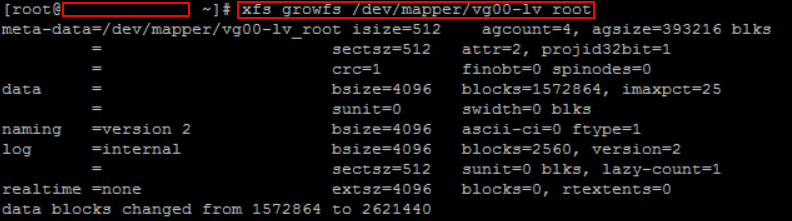
- Now run df -h to see if changes is applied. We can see now LV is 10GB in size

- Start now the Cell services by running this command service vmware-vcd start

- Run tail -f /opt/vmware/vcloud-director/logs/cell.log to verify all the services running fine

- Now Login to the vCD and verify both Cell status is Active
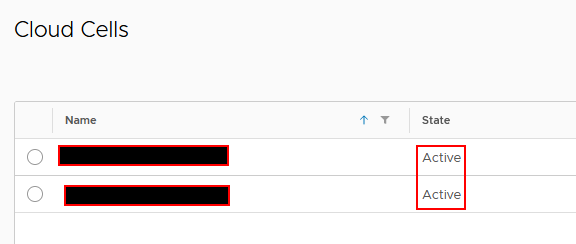
- All good




Comments