How to manually patch VMware vCenter Server Appliance (VCSA 7.x) Offline using CLI
- sicnarflatosa
- Nov 10, 2022
- 2 min read
First, download the ISO patch from VMware Patch Download center. You’ll find it at this address: https://auth.vmware.com/oam/server/auth_cred_submit?Auth-AppID=WMVMWR
Note: login using your “My VMware” credentials.
You’ll need to select “VC” and then hit the Search Button. You’ll get a list of patches where the latest one is the top one. Download only this as it’s always cumulative. It means that previous patches are included.

Note: Please don't be confused. FP.iso file is for patching meaning you apply this with the same version of VCSA. For VCSA All .iso this is commonly used for VCSA upgrades. For example, your VCSA is version 6.x and you want to upgrade to VCSA 7.x
Sample Files:
VMware-vCenter-Server-Appliance-7.0.3.01000-20395099-patch-FP.iso
VMware-VCSA-all-7.0.3-20395099.iso
Steps:
- Check the VCSA Services, and make sure all up and running
- Backup VCSA or take Snapshot
- Mount the ISO to the VCSA VM

- Connect to the VCSA via IP or Fully Qualified Domain Name (FQDN) followed by a port number 5480 which is a special management port for VCSA. https://IP_of_VCSA:5480
- Go to the Update menu and under the Check Updates dropdown select the Check CD ROM from the button drop-down.
- Once completed proceed to the next steps

- Let's start the VCSA patching.
- This first command will evaluate the packages and prepare the staging area. Also accept the EULA
Run this command: software-packages stage --iso --acceptEulas
- The second command will provide details about the package that we just staged
Run this command: software-packages list --staged
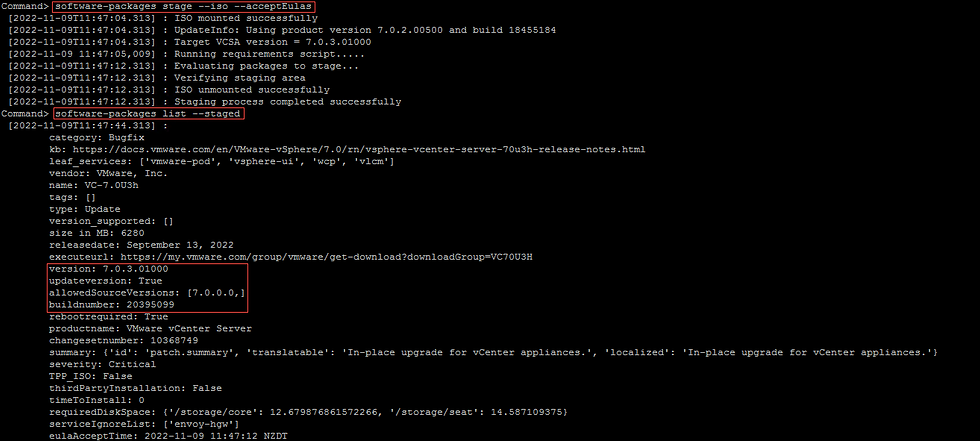
- If everything is good, we can proceed with the installation of the updates.
Run this command: software-packages install --staged
- At this stage Installation is in progress. Wait to finish

- Now Installation is completed. We can see patching was successful in the message inside the terminal also included the build number of our vCenter

- Reboot the VCSA and Verify if the patch is applied
- Make sure Health Status is all Green and Running

- Thank you I hope you enjoy it :)




Comments