VMware vSphere, Enhanced Linked Mode (ELM) Design and Deployment
- sicnarflatosa
- Nov 17
- 2 min read
First meet the requirements based on this documents Implementing VMware vSphere, Enhanced Linked Mode (ELM)
How ELM Works in This Topology
Both vCenter Servers are deployed with embedded PSCs and belong to the same SSO domain (vsphere.prd).
Enhanced Linked Mode provides single login and centralized management across both sites.
You can log into either vCenter and see/manage inventory from both site
Supports cross-vCenter vMotion, SRM, and vSphere Replication.
Note: Replication is bidirectional
Topology Overview

High-Level Architecture Diagram

Key Design Elements
Component | Description |
SSO Domain | Single SSO domain (e.g., vsphere.local) shared between both sites. |
vCenter Server | One vCenter per site, each with an embedded PSC. |
SSO Site Name | Unique SSO site name per location (e.g., SiteA, SiteB). |
Network Requirements | Reliable, low-latency link (<10 ms RTT recommended) between vCenters. |
Authentication | Shared identity source (e.g., Active Directory with LDAP/LDAPS). |
Replication | Automatic SSO replication between vCenters via the embedded PSCs. |
Permissions | Roles and permissions must be manually synced between vCenters. |
vSphere Client Access | Admins can log into either vCenter and manage both environments. |
Initiate the Deployment/Linking of the Enhanced Linked Mode (ELM)
Suppress the SCOM alert on both vCenter Servers AKL and WLG
Take Offline Snapshot of both vCenter Servers AKL and WLG
SSH both vCenter Servers and run this pre-check command: cmsso-util domain-repoint -m pre-check --src-emb-admin Administrator --replication-partner-fqdn Latosa_WLG.co.nz --replication-partner-admin Administrator --dest-domain-name vsphere.prd
Note: Make sure Pre-Checks is successful

Make sure Pre-check is successful before starting the repointing
Once Pre-Check is successful. run this command to execute the ELM Deployment/Linking: cmsso-util domain-repoint -m execute --src-emb-admin Administrator --replication-partner-fqdn Latosa_AKL.co.nz --replication-partner-admin Administrator --dest-domain-name vsphere.prd
Note: run only the execute command to the Source Embedded vCenter Server which in our example it’s AKL vCenter Server.
Once the command runs successfully, you will see the same status in the screen capture below “Repointing Successful”

Restart the vCenter Services.
After the services restart and come up, proceed to the next steps.
Now you need to verify the replication status of both vCenter Servers. Please follow this documents Health Check VMware vSphere, Enhanced Linked Mode (ELM)
In this stage you successfully Deploy and setup the ELM features of vSphere. Congrats!



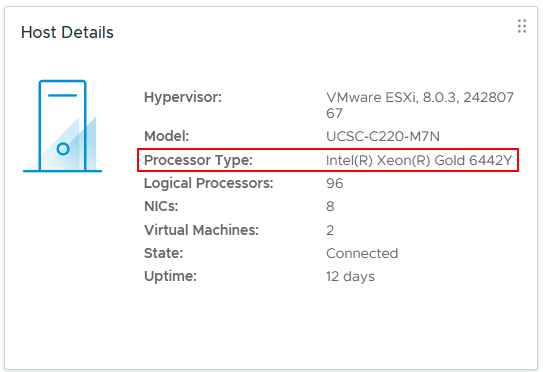
Comments